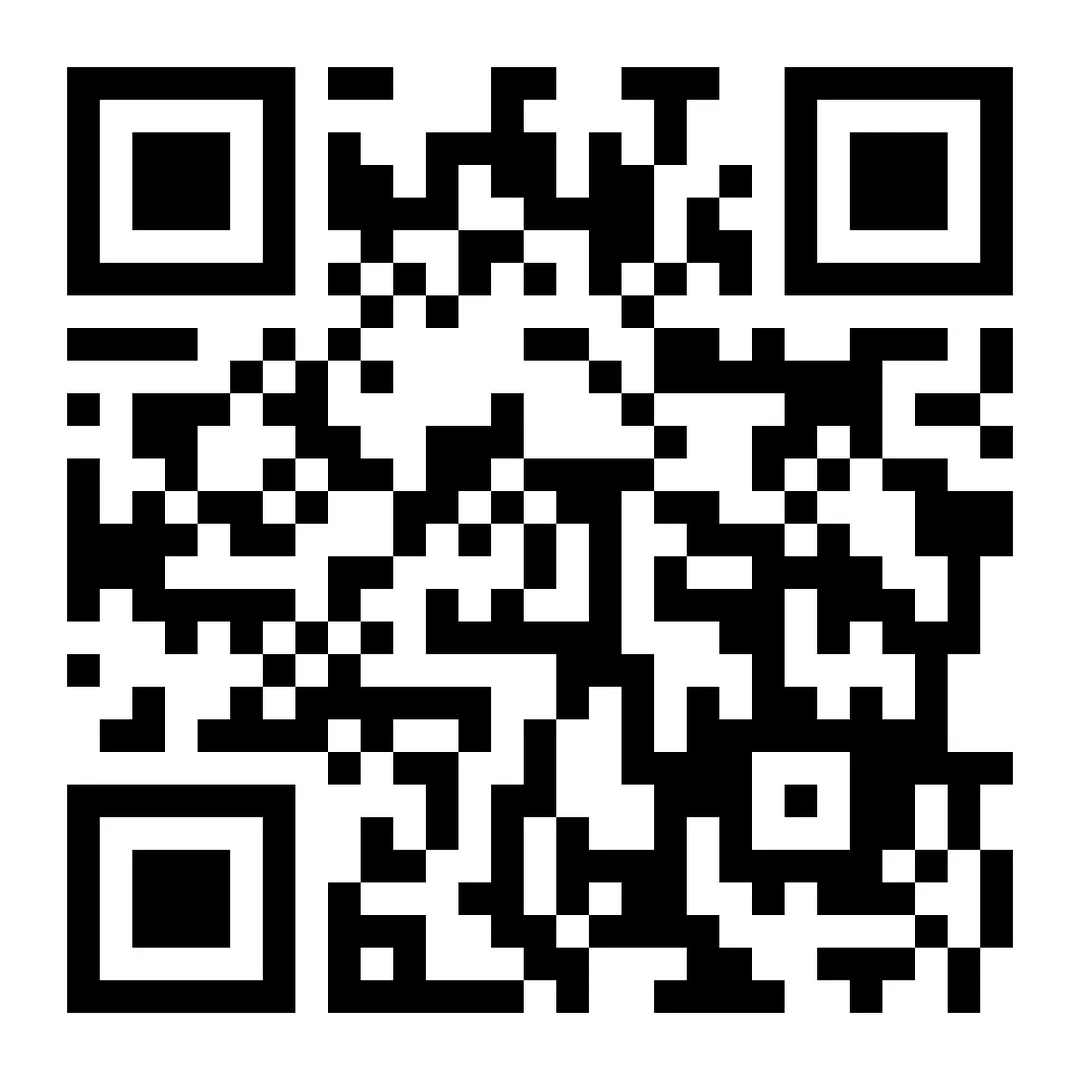Signing Up On Ezi App
To start using ezi, follow these few simple steps, and you will be offering services in no time.
Our video tutorial can be found here
1. Sign Up As A Service Provider
To start, make sure you have downloaded the app from here
Enter your phone number and enter
Fill in your some basic details
You will be prompted to "Order With Ezi" or "Work With Ezi"; choose "Work With Ezi"
Fill in the SMS code sent to your phone number entered earlier
2. Get Verified As A Service Provider
To ensure a safe community and facilitate payouts, we require proof of identity for all individuals offering their services on the Ezi platform.
While logged in, you will be prompted for your ID. This can be a driver's license, a health card, or any other governmental ID that includes your picture and name.
This ID verification may be as instantaneous as a few seconds, but it may occasionally take longer.
Fill out your Direct Deposit Details
These details can be found on your direct deposit form provided by your bank.
For any questions, feel free to reach out to us; we will be happy to help and clarify any further details.